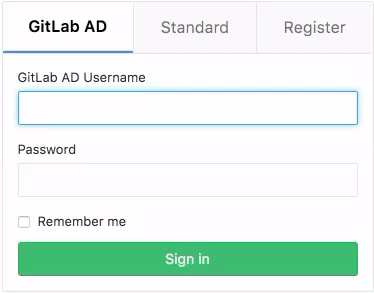How to configure LDAP with GitLab CE
Article Type: admin guide || Level: intermediary || Author: Chris Wilson || Publication date: 2017/05/03
Introduction
Managing a large number of users in GitLab can become a burden for system administrators. As an organization grows so do user accounts. Keeping these user accounts in sync across multiple enterprise applications often becomes a time consuming task.
In this guide we will focus on configuring GitLab with Active Directory. Active Directory is a popular LDAP compatible directory service provided by Microsoft, included in all modern Windows Server operating systems.
GitLab has supported LDAP integration since version 2.2. With GitLab LDAP group syncing being added to GitLab Enterprise Edition in version 6.0. LDAP integration has become one of the most popular features in GitLab.
Getting started
Choosing an LDAP Server
The main reason organizations choose to utilize a LDAP server is to keep the entire organization's user base consolidated into a central repository. Users can access multiple applications and systems across the IT environment using a single login. Because LDAP is an open, vendor-neutral, industry standard application protocol, the number of applications using LDAP authentication continues to increase.
There are many commercial and open source directory servers that support the LDAP protocol. Deciding on the right directory server highly depends on the existing IT environment in which the server will be integrated with.
For example, Active Directory is generally favored in a primarily Windows environment, as this allows quick integration with existing services. Other popular directory services include:
GitLab uses the Net::LDAP library under the hood. This means it supports all IETF compliant LDAPv3 servers.
Active Directory (AD)
We won't cover the installation and configuration of Windows Server or Active Directory Domain Services in this tutorial. There are a number of resources online to guide you through this process:
Install Windows Server 2012 - (technet.microsoft.com) - Installing Windows Server 2012
Install Active Directory Domain Services (AD DS) (technet.microsoft.com)- Install Active Directory Domain Services
Shortcut: You can quickly install AD DS via PowerShell using
Install-WindowsFeature AD-Domain-Services -IncludeManagementTools
Creating an AD OU structure
Configuring organizational units (OUs) is an important part of setting up Active Directory. OUs form the base for an entire organizational structure. Using GitLab as an example we have designed the OU structure below using the geographic OU model. In the Geographic Model we separate OUs for different geographic regions.
| GitLab OU Design | GitLab AD Structure |
|---|---|
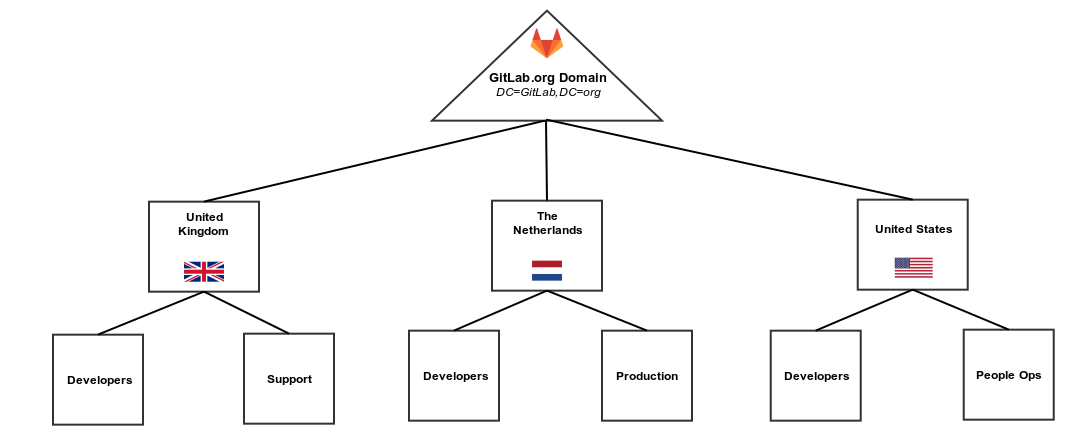 |
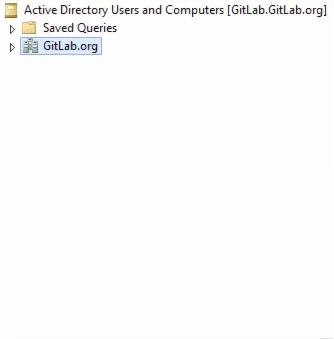 |
Using PowerShell you can output the OU structure as a table (all names are examples only):
Get-ADObject -LDAPFilter "(objectClass=*)" -SearchBase 'OU=GitLab INT,DC=GitLab,DC=org' -Properties CanonicalName | Format-Table Name,CanonicalName -AOU CanonicalName
---- -------------
GitLab INT GitLab.org/GitLab INT
United States GitLab.org/GitLab INT/United States
Developers GitLab.org/GitLab INT/United States/Developers
Gary Johnson GitLab.org/GitLab INT/United States/Developers/Gary Johnson
Ellis Matthews GitLab.org/GitLab INT/United States/Developers/Ellis Matthews
William Collins GitLab.org/GitLab INT/United States/Developers/William Collins
People Ops GitLab.org/GitLab INT/United States/People Ops
Margaret Baker GitLab.org/GitLab INT/United States/People Ops/Margaret Baker
Libby Hartzler GitLab.org/GitLab INT/United States/People Ops/Libby Hartzler
Victoria Ryles GitLab.org/GitLab INT/United States/People Ops/Victoria Ryles
The Netherlands GitLab.org/GitLab INT/The Netherlands
Developers GitLab.org/GitLab INT/The Netherlands/Developers
John Doe GitLab.org/GitLab INT/The Netherlands/Developers/John Doe
Jon Mealy GitLab.org/GitLab INT/The Netherlands/Developers/Jon Mealy
Jane Weingarten GitLab.org/GitLab INT/The Netherlands/Developers/Jane Weingarten
Production GitLab.org/GitLab INT/The Netherlands/Production
Sarah Konopka GitLab.org/GitLab INT/The Netherlands/Production/Sarah Konopka
Cynthia Bruno GitLab.org/GitLab INT/The Netherlands/Production/Cynthia Bruno
David George GitLab.org/GitLab INT/The Netherlands/Production/David George
United Kingdom GitLab.org/GitLab INT/United Kingdom
Developers GitLab.org/GitLab INT/United Kingdom/Developers
Leroy Fox GitLab.org/GitLab INT/United Kingdom/Developers/Leroy Fox
Christopher Alley GitLab.org/GitLab INT/United Kingdom/Developers/Christopher Alley
Norris Morita GitLab.org/GitLab INT/United Kingdom/Developers/Norris Morita
Support GitLab.org/GitLab INT/United Kingdom/Support
Laura Stanley GitLab.org/GitLab INT/United Kingdom/Support/Laura Stanley
Nikki Schuman GitLab.org/GitLab INT/United Kingdom/Support/Nikki Schuman
Harriet Butcher GitLab.org/GitLab INT/United Kingdom/Support/Harriet Butcher
Global Groups GitLab.org/GitLab INT/Global Groups
DevelopersNL GitLab.org/GitLab INT/Global Groups/DevelopersNL
DevelopersUK GitLab.org/GitLab INT/Global Groups/DevelopersUK
DevelopersUS GitLab.org/GitLab INT/Global Groups/DevelopersUS
ProductionNL GitLab.org/GitLab INT/Global Groups/ProductionNL
SupportUK GitLab.org/GitLab INT/Global Groups/SupportUK
People Ops US GitLab.org/GitLab INT/Global Groups/People Ops US
Global Admins GitLab.org/GitLab INT/Global Groups/Global AdminsSee more information on searching Active Directory with Windows PowerShell from The Scripting Guys
GitLab LDAP configuration
The initial configuration of LDAP in GitLab requires changes to the gitlab.rb configuration file. Below is an example of a complete configuration using an Active Directory.
The two Active Directory specific values are active_directory: true and uid: 'sAMAccountName'. sAMAccountName is an attribute returned by Active Directory used for GitLab usernames. See the example output from ldapsearch for a full list of attributes a "person" object (user) has in AD - ldapsearch example
Both group_base and admin_group configuration options are only available in GitLab Enterprise Edition. See GitLab EE - LDAP Features
Example gitlab.rb LDAP
gitlab_rails['ldap_enabled'] = true
gitlab_rails['ldap_servers'] = {
'main' => {
'label' => 'GitLab AD',
'host' => 'ad.example.org',
'port' => 636,
'uid' => 'sAMAccountName',
'method' => 'ssl',
'bind_dn' => 'CN=GitLabSRV,CN=Users,DC=GitLab,DC=org',
'password' => 'Password1',
'active_directory' => true,
'base' => 'OU=GitLab INT,DC=GitLab,DC=org',
'group_base' => 'OU=Global Groups,OU=GitLab INT,DC=GitLab,DC=org',
'admin_group' => 'Global Admins'
}
}Note: Remember to run
gitlab-ctl reconfigureafter modifyinggitlab.rb
Security improvements (LDAPS)
Security is an important aspect when deploying an LDAP server. By default, LDAP traffic is transmitted unsecured. LDAP can be secured using SSL/TLS called LDAPS, or commonly "LDAP over SSL".
Securing LDAP (enabling LDAPS) on Windows Server 2012 involves installing a valid SSL certificate. For full details see Microsoft's guide How to enable LDAP over SSL with a third-party certification authority
By default a LDAP service listens for connections on TCP and UDP port 389. LDAPS (LDAP over SSL) listens on port 636
Testing you AD server
Using AdFind (Windows)
You can use the AdFind utility (on Windows based systems) to test that your LDAP server is accessible and authentication is working correctly. This is a freeware utility built by Joe Richards.
Return all objects
You can use the filter objectclass=* to return all directory objects.
adfind -h ad.example.org:636 -ssl -u "CN=GitLabSRV,CN=Users,DC=GitLab,DC=org" -up Password1 -b "OU=GitLab INT,DC=GitLab,DC=org" -f (objectClass=*)Return single object using filter
You can also retrieve a single object by specifying the object name or full DN. In this example we specify the object name only CN=Leroy Fox.
adfind -h ad.example.org:636 -ssl -u "CN=GitLabSRV,CN=Users,DC=GitLab,DC=org" -up Password1 -b "OU=GitLab INT,DC=GitLab,DC=org" -f (&(objectcategory=person)(CN=Leroy Fox))”Using ldapsearch (Unix)
You can use the ldapsearch utility (on Unix based systems) to test that your LDAP server is accessible and authentication is working correctly. This utility is included in the ldap-utils package.
Return all objects
You can use the filter objectclass=* to return all directory objects.
ldapsearch -D "CN=GitLabSRV,CN=Users,DC=GitLab,DC=org" \
-w Password1 -p 636 -h ad.example.org \
-b "OU=GitLab INT,DC=GitLab,DC=org" -Z \
-s sub "(objectclass=*)"Return single object using filter
You can also retrieve a single object by specifying the object name or full DN. In this example we specify the object name only CN=Leroy Fox.
ldapsearch -D "CN=GitLabSRV,CN=Users,DC=GitLab,DC=org" -w Password1 -p 389 -h ad.example.org -b "OU=GitLab INT,DC=GitLab,DC=org" -Z -s sub "CN=Leroy Fox"Full output of ldapsearch command: - Filtering for CN=Leroy Fox
# LDAPv3
# base <OU=GitLab INT,DC=GitLab,DC=org> with scope subtree
# filter: CN=Leroy Fox
# requesting: ALL
#
# Leroy Fox, Developers, United Kingdom, GitLab INT, GitLab.org
dn: CN=Leroy Fox,OU=Developers,OU=United Kingdom,OU=GitLab INT,DC=GitLab,DC=or
g
objectClass: top
objectClass: person
objectClass: organizationalPerson
objectClass: user
cn: Leroy Fox
sn: Fox
givenName: Leroy
distinguishedName: CN=Leroy Fox,OU=Developers,OU=United Kingdom,OU=GitLab INT,
DC=GitLab,DC=org
instanceType: 4
whenCreated: 20170210030500.0Z
whenChanged: 20170213050128.0Z
displayName: Leroy Fox
uSNCreated: 16790
memberOf: CN=DevelopersUK,OU=Global Groups,OU=GitLab INT,DC=GitLab,DC=org
uSNChanged: 20812
name: Leroy Fox
objectGUID:: rBCAo6NR6E6vfSKgzcUILg==
userAccountControl: 512
badPwdCount: 0
codePage: 0
countryCode: 0
badPasswordTime: 0
lastLogoff: 0
lastLogon: 0
pwdLastSet: 131311695009850084
primaryGroupID: 513
objectSid:: AQUAAAAAAAUVAAAA9GMAb7tdJZvsATf7ZwQAAA==
accountExpires: 9223372036854775807
logonCount: 0
sAMAccountName: Leroyf
sAMAccountType: 805306368
userPrincipalName: Leroyf@GitLab.org
objectCategory: CN=Person,CN=Schema,CN=Configuration,DC=GitLab,DC=org
dSCorePropagationData: 16010101000000.0Z
lastLogonTimestamp: 131314356887754250
# search result
search: 2
result: 0 Success
# numResponses: 2
# numEntries: 1Basic user authentication
After configuring LDAP, basic authentication will be available. Users can then login using their directory credentials. An extra tab is added to the GitLab login screen for the configured LDAP server (e.g "GitLab AD").
Users that are removed from the LDAP base group (e.g OU=GitLab INT,DC=GitLab,DC=org) will be blocked in GitLab. More information on LDAP security.
If allow_username_or_email_login is enabled in the LDAP configuration, GitLab will ignore everything after the first '@' in the LDAP username used on login. Example: The username jon.doe@example.com is converted to jon.doe when authenticating with the LDAP server. Disable this setting if you use userPrincipalName as the uid.
LDAP extended features on GitLab EE
With GitLab Enterprise Edition (EE), besides everything we just described, you'll have extended functionalities with LDAP, such as:
- Group sync
- Group permissions
- Updating user permissions
- Multiple LDAP servers
Read through the article on LDAP for GitLab EE for an overview.